Getting Started
Start by downloading IPTV Smarters Pro app from the Link here
https://www.iptvsmarters.com/smarters.apk
Install the application on your Android device.
Open the app once downloaded and click on add user and then click on login with Xtream Codes API.
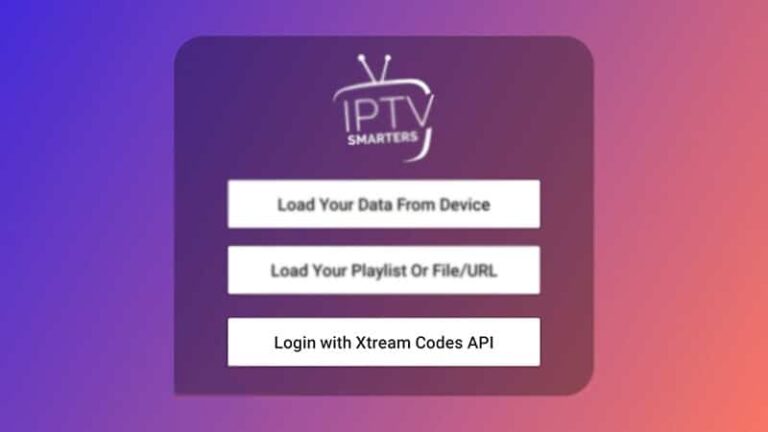
In this step, in the first box, select any name you want for example “Your Name”. In the second and third boxes, enter your “Username” and “Password” for your M3U font and URL
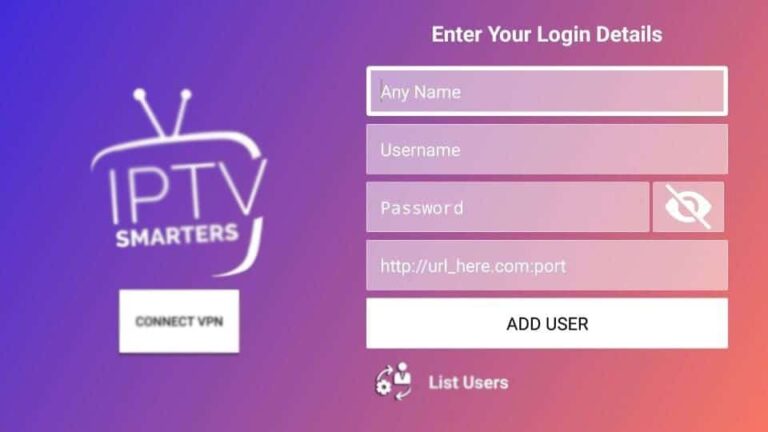
After that wait a moment and you are good to use your server.
Open the app once downloaded and click on add user and then click on login with Your Playlist Or File/URL
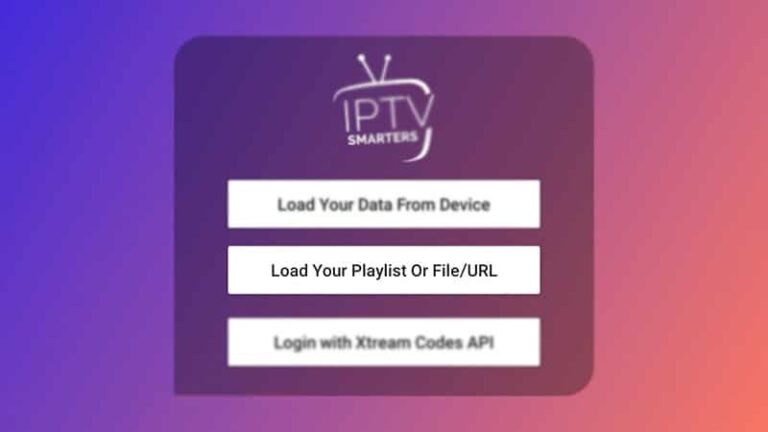
In this step, in the first box, select any name you want for example “Your Name”. Select M3U URL and enter the M3U URL you get from your IPTV provider.
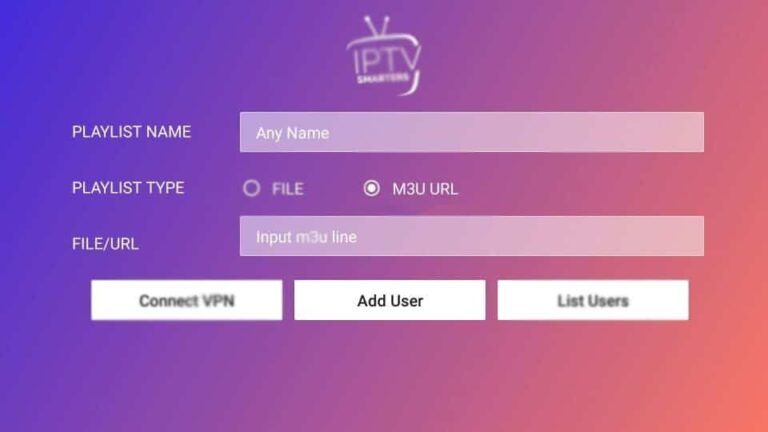
After that wait a moment and you are good to use your server.
When the box is loaded, the main portal screen appears. Next, click “Settings”, and press the “SETUP/SET” remote button.

Then press on “System Settings” and select “Servers”.
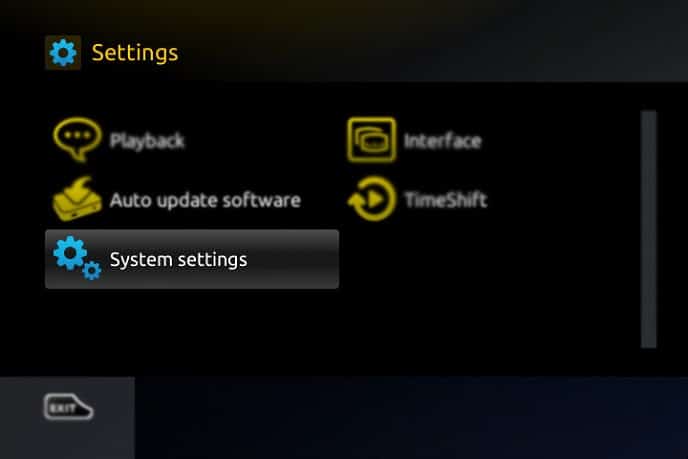
Select “Portals”.
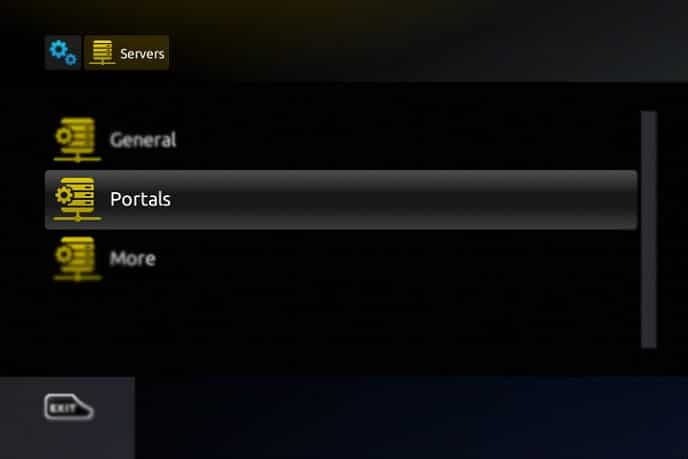
In “Portal 1 Name” line enter any name you want next in “Portal 1 URL” enter the address that you get from your IPTV service provider
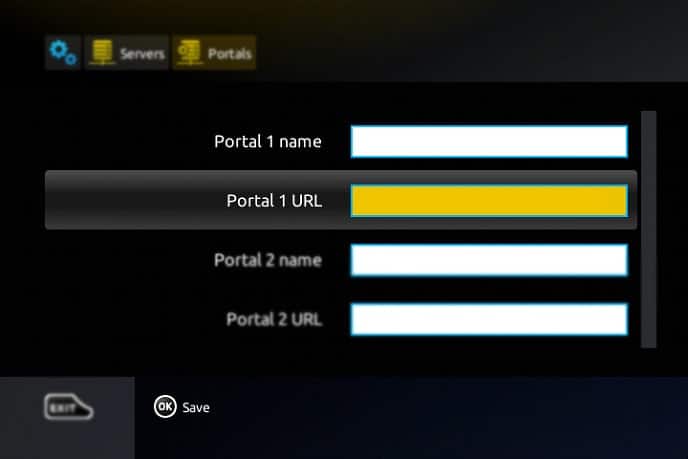
Click “OK” to save your changes. And restart the portal.
You will first need to install the Downloader app.
Click on the Find search option on the home screen of your FireStick device
Search the name of the app (Downloader) Click the Downloader option when it is displayed in the search results Choose the Download icon on the following screen and install the app
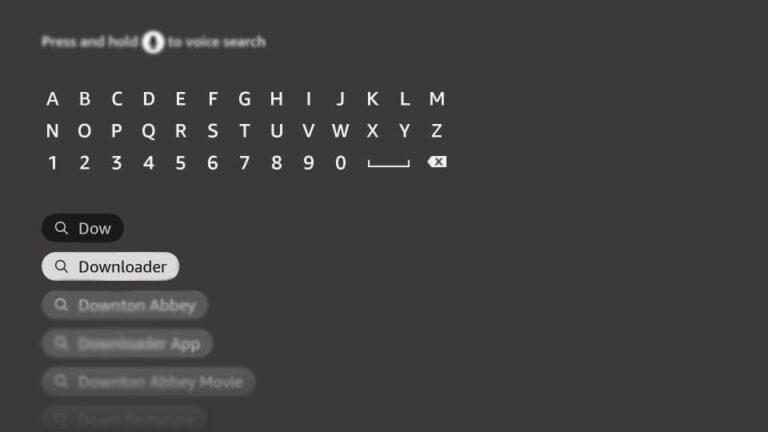
Return to the FireStick home screen after installing the Downloader app. On the menu bar, click Settings. In Settings, select the My Fire TV option, When the following set of options is displayed on the next screen, tap Developer options
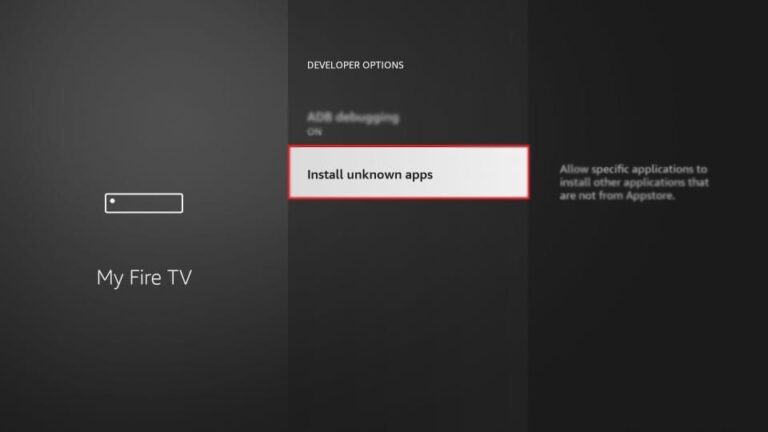
Click Install from unknown Apps
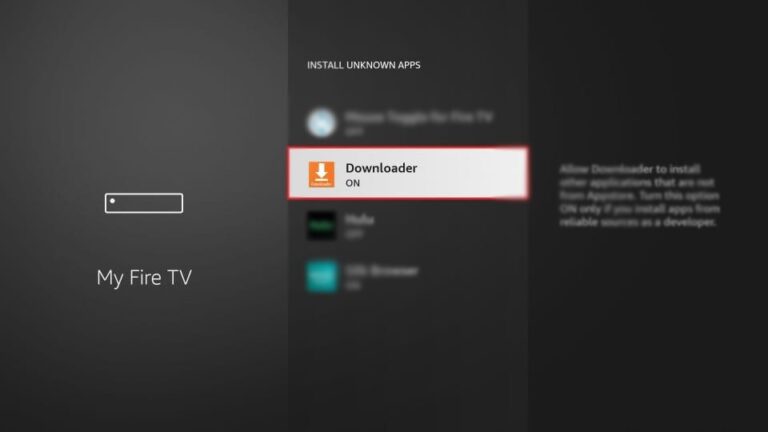
Click Downloader to change the status to ON
You can now open the Downloader app
When you launch this app for the first time, a bunch of prompts will appear. Decline them until you see the next screen
On this screen, you need to click on the URL text box on the right side (make sure the Homepage option is selected in the left menu) where it says “http://”
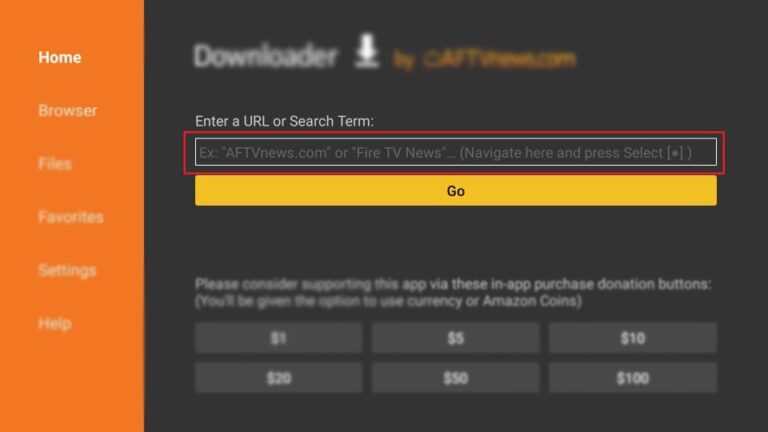
Type the link on your URL search firesticktricks.com/smarter
After that click “Go”
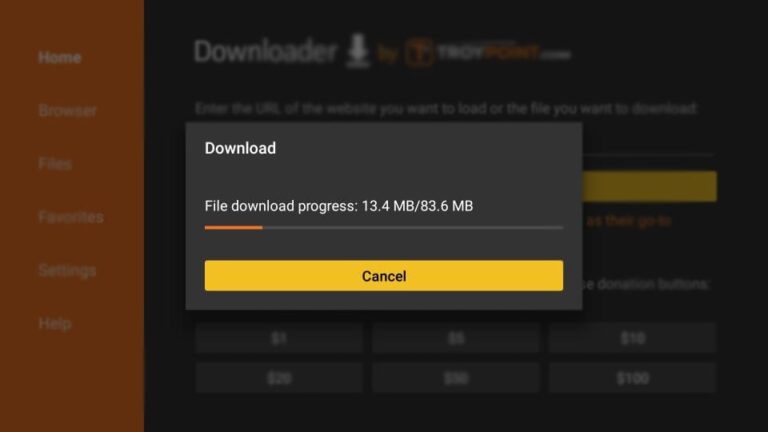
When the download is complete, Downloader will launch the APK file and start the installation
Click Install
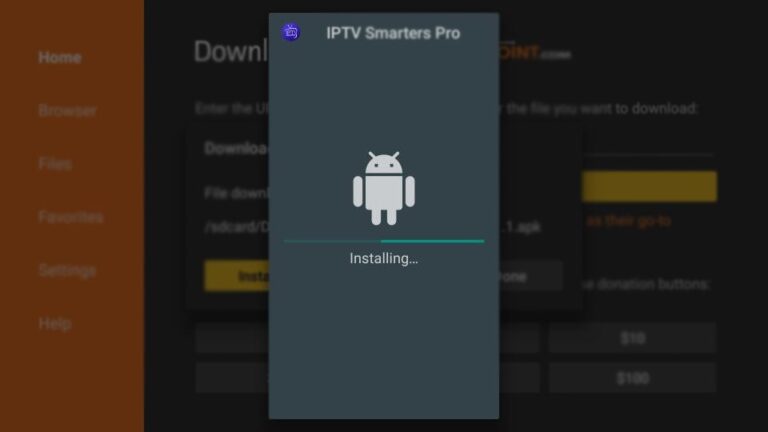
The installation is completed with an app installation notification
Now you can choose to click “Open” and start using IPTV Smarters
I recommend choosing “Done” so that you can first delete the APK file and save some space on your FireStick storage
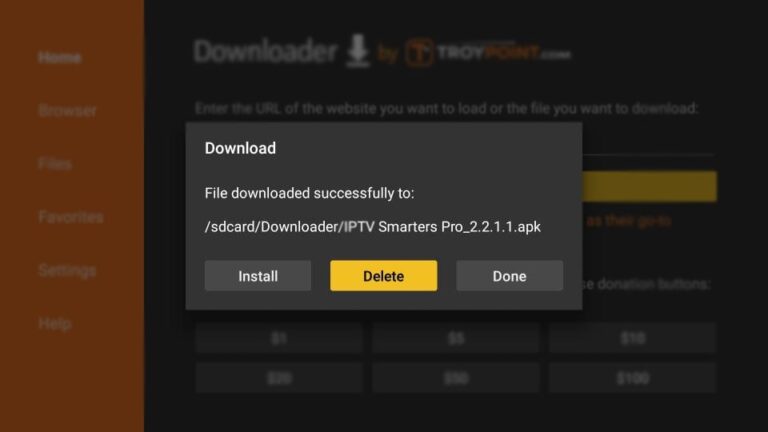
click “Delete”
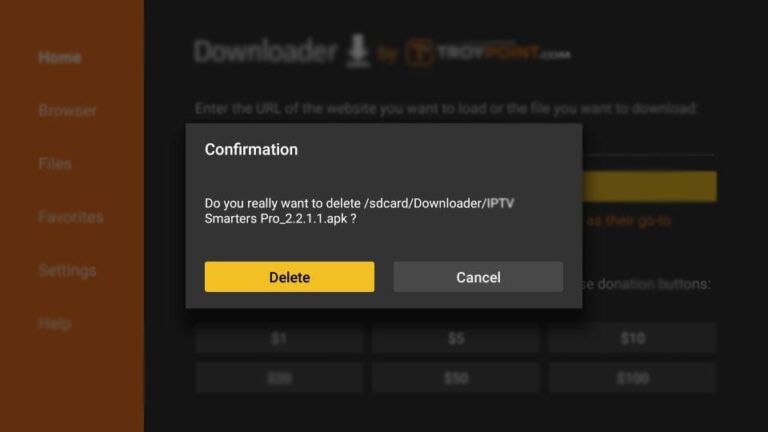
Click “Delete” again. Amazing! You now have the IPTV Smarters app on FireStick.